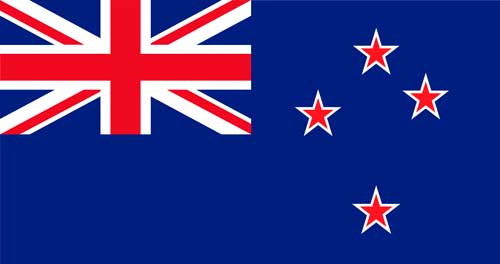How to Turn On and Off Blue Light on iPhone and Android
Published on February 2nd, 2023
Updated on May 21st, 2025
 Australia
Australia
It is
important to learn how to turn on and off the blue light on an iPhone and
Android as it may be beneficial for your eyes and the quality and quantity
of sleep. Blue light is naturally occurring and found in the electromagnetic energy
spectrum. Natural blue light is emitted from the sun and artificial blue
light is produced by digital screens such as phones, computers and LED light
bulbs. A blue light filter is used to block the potentially harmful blue
light rays as they may cause discomfort for the eyes and disrupt a person’s
sleep cycle.
It is important to mitigate the blue light from an iPhone or an Android
because it may cause eye discomfort and affect sleep. Once you
learn how to turn off blue light on iPhone, and how to turn off blue
light on Android devices, you should utilise this at night when on your
phone before bed to aid in sleep. The blue light filter on an android or iPhone may help to ease eye
fatigue and regulate the sleep cycle, though there are minimal studies
available that definitively support this. Extended periods of screen time
may additionally cause eye discomfort known as digital eye strain and a blue
light filter may help mitigate the symptoms, however it might not be
effective for every person.
What is the Significance of Turning off the Blue Light on Devices?
The significance of turning off blue lights on devices is that it may reduce the amount of blue light that hits the eye. Blue light exposure for long periods of time can produce more frequent eye strain and discomfort, which is why people may wish to minimise this exposure whenever possible. Exposure to blue light before bedtime can disrupt sleep patterns as it may affect our bodies' ability to create melatonin, a hormone produced by your body allowing for a regulated sleep cycle, according to UC Davis Health. Turning off or minimising blue light on devices, particularly for those who are required to use it frequently, allows for healthier sleep cycles, and lessened eye strain.
What is a Blue Light Filter?
A blue light filter is a feature found on digital devices that reduces the amount of blue light emitted through their use. They can be found on certain computers, smartphones or tablets. Blue light filters are a feature on these devices as prolonged blue light exposure can be detrimental to your eye health such as leading to eye strain, alongside disrupting sleeping patterns.
Is Blue Light Harmful to Your Eyes?
No, blue light has not proven to be directly harmful to your eyes. There is evidence that suggests blue light may affect sleep and that using a blue light filter may be beneficial for sleep regulation, however, research on the long term effects of blue light is in its early stages. According to the CDC (Centers for Disease Control and Prevention), being exposed to blue light makes it difficult to fall and stay asleep by affecting your circadian rhythm.
People with busy lifestyles may find it hard to get away from their devices before bedtime, which is why it is recommended you take measures to minimise your exposure to artificial blue light whether that is with blue light filters on your devices or even with blue light glasses, which have become extremely popular in the last few years. These measures may potentially reduce the blue light emitted from digital devices and ease any digital eye strain, however effectiveness can vary from person to person.
How to Turn On and Off Blue Light on iPhone using Night Shift?
In order to protect yourself from blue light, you can learn how to turn on and off the blue light on an iPhone by using Night Shift which is only available for iPhone 5s or above. To turn on Night Shift go to Settings > Display & Brightness > Night Shift. The instructions on how to turn on Night Shift on an iPhone are listed below.
- Open Settings: This takes you to where you control the settings on your phone, including the blue light.
- Tap "Display and Brightness": Here you can control many aspects of the display such as light and dark modes. It also leads you to Night Shift.
- Click "Night Shift": This is where you can choose how Night Shift functions as there are two options and a choice of colour temperature.
- You can choose either "Manually Enable Until Tomorrow" or: Manually Enable Until Tomorrow turns on Night Shift until the next day.
- You can tap "Scheduled": A scheduled Night Shift allows the user to choose how long the Night Shift function is activated by selecting a from and to time.
1. Open the Settings
The first step in enabling Night Shift on the iPhone is to open Settings. The Settings application is found on the iPhone home screen, also available by searching for settings by sliding down on the home screen and typing it in the search.


2. Tap "Display and Brightness"
Once in the Settings application, tap on Display and Brightness which, depending on the generation of iPhone, should be under the Control Centre button and above the Home Screen button. You may have to scroll down slightly in order to find it. Here you will find the Night Shift option as well as Light and Dark Mode and Display Zoom.


3. Click "Night Shift"
Once you have clicked on the Night Shift page, there are three different functions you control. According to Apple, "Night Shift automatically shifts the colours of your display to the warmer end of the colour spectrum after dark. This may help you get a better night's sleep."
The first function in Night Shift is Scheduled which you can toggle on and off. The next is Manually Enable Until Tomorrow which turns Night Shift on until the next day. Lastly, there is the Colour Temperature where you adjust the bar to Less Warm and More Warm, changing the tone of the screen.


4. You Can Choose Either "Manually Enable Until Tomorrow" or
To turn on Night Shift, toggle the button next to the heading "Manually Enable Until Tomorrow." Once Manually Enable Until Tomorrow is turned on, the phone screen instantly changes the tone of the screen to a warmer colour which diminishes the blue light. The iPhone screen then remains on Night Shift until the next day. You can additionally schedule when Night Shift begins and ends which is explained in the next point.


5. You Can Tap "Scheduled"
The Night Shift function on the iPhone can be scheduled. To schedule when Night Shift is on, toggle the Schedule button on. Once it is on, there is an option for From and To directly beneath with a time next to these headings allowing users to turn Night Shift on and off to their preference. As mentioned, Night Shift is able to be adjusted from less warm to more warm which comes into effect once the scheduled Night Shift time begins.


Does "Night Shift" in iPhone Totally Block the Blue Light your Device Emits?
No, the Night Shift function on the iPhone does not totally block the blue light the device emits. Instead, it reduces the light instead of completely blocking or filtering it. Night Shift works by automatically adjusting the colours of your phone towards warmer, yellow, or reddish tones towards the end of the day, aiming to mimic the natural progression of sunlight. This will not completely filter out blue light.
Is it Recommended to Keep "Night Shift" On All the Time?
No, it is not recommended to keep Night Shift on all the time. In the daytime, humans are receiving warmer tones of light from the sun, therefore, there is no need for Night Shift to be on during the day. There are also studies that suggest Night Shift may not be necessary. Dr Tim Brown from the University of Manchester said that instead of turning on blue light filters that turn the screen a warmer hue, "using dim, cooler, lights in the evening and bright warmer lights in the day may be more beneficial."
How to Turn On and Off Blue Light On Android?
Learning how to turn on and off blue light on Androids, may potentially ease eye discomfort and help with sleep. To turn on and off blue light on Android you should open the 'Settings' on your phone, select 'Display,' tap on 'Eye Comfort,' select the 'Adaptive' option or choose custom and select schedule to customise the schedule of your Blue Light Filter. The instructions on how to turn blue light on and off on an Android are listed below.
- Open the "Settings" on your phone: The Settings holds the controls needed to control blue light.
- Select "Display": The Display icon is found in the middle of the Settings screen.
- Tap on "Eye Comfort": Once in Display, select Eye Comfort which leads you to two options, Adaptive and Custom.
- You can Select the "Adaptive" option or: Adaptive adjusts the screen's colours based on the time of day.
- Choose Custom to adjust the colour temperature: The custom option allows users to choose the colour temperature to their own preference and schedule it.
- Select Schedule to customise the schedule of your Blue Light Filter: An option to schedule when the eye comfort is turned on and off.
1. Open the "Settings" On Your Phone
Locate the Settings application on the Android phone and open it. This app houses many functions to do with the phone including the Display settings that control Brightness and Eye Comfort.


2. Select "Display"
Once in the application Settings, select the Display heading. In Display, you will find the options for Light and Dark Mode, Brightness and Motion Smoothness. Near the bottom of the page is the Eye comfort Shield which is where the blue light is controlled.


3. Tap On "Eye Comfort"
Tap on the Eye Comfort button to access more options for turning the blue light filter on and off on the phone. This is a similar function to Night Shift on the iPhone. In this section, you will see five different options. The first is the button to toggle the Eye Comfort Shield on and off. Next is the Adaptive function which is automatic and under this is the Custom setting, allowing the user to choose the colour temperature. The Set Schedule is the next option and finally, there is the Colour Temperature which allows users to adjust the warmth of the colours.


4. You Can Select the "Adaptive" Option or
There are two main options in the Eye Comfort section, the first is Adaptive. The Adaptive function automatically adjusts the screen colours based on the time of day. This function means there will be minor adjustments during the day and significantly warmers tones at night. If Adaptive is selected, the blue light filter will always be on and you don't need to remember to turn it on or off as it will adapt to your surroundings and time of day.


5. Choose Custom to Adjust the Colour Temperature
The other Eye Comfort Shield option besides Adaptive is Custom. Users have the option to choose Custom to adjust the colour temperature of their display. Custom allows a person to select the colour temperature according to their preference as they can set a schedule for when to apply it. Once Custom is chosen, users can swipe the colour temperature bar from less warm to more warm.


6. Select Schedule to Customise the Schedule of Your Blue Light Filter
Set Schedule is the next option and it allows users to choose the time when the Eye Comfort Shield is on. Within the Set Schedule, there are three different options to choose from. The first is Always on, meaning the eye comfort shield is always applied to the screen display. The next is sunset to sunrise, meaning the blue light filter is turned on at sunset and turned off at sunrise. Lastly is the Custom option, allowing users to set the time from when it is on to when it is turned off.


Does Blue Light Filter in Android Phones totally block the Blue Light it emits?
No, the blue light filter in Android phones does not totally block the blue light it emits but it does limit the blue light emitted by using warm colours, which may help reduce eye strain.
Is it Safe to Keep the Blue Light Filter On All the Time?
It is safe to keep the blue light filter on all the time though it is not recommended. However, Android phones have the Adaptive function, it will ensure users are not getting extra warm light in the day and cool light in the evenings. According to Dr Tim Brown of the University of Manchester, it may not be beneficial to have cooler lights in the day and warmer lights in the evening.
What are the Advantages of Using Blue Light Filter On Your Phone?
Using a blue light filter on your phone has many advantages such as protecting your eyes, regulating sleep and reducing eye fatigue. Blue light may potentially cause digital eye strain which yields symptoms such as blurred/double vision, dry or watery eyes, headaches and increased sensitivity to light. The advantages of blue light filters on phones are listed below.
- Protects the eyes: A Blue light filter on phones can potentially reduce the amount of blue light entering the eye, protecting it from discomfort.
- Aids with sleep: Blue light filters may help improve sleep by blocking the amount of blue light the eyes take in. It has been theorised by many organisations, including the CDC, that prolonged exposure to blue light may disrupt the sleep cycle by affecting its circadian rhythm.Using a blue light filter on your phone may aid with minimising the negative effects blue light has sleep quality and your circadian rhythm.
- Reduces eye fatigue: The Blue light filter on a phone may help relieve the digital eye strain and the fatigue associated with extended periods of screen time.
What are Other Alternatives to Protect Your Eyes from the Blue Light Your Devices Emit?
There are many other alternatives to protect the eyes from the blue light emitted from digital devices. The first is wearing blue light glasses which have a filter that blocks artificial blue light emitted from devices such as phones. Oscar Wylee offers a wide range of glasses that can be made into blue light glasses, from vintage to on-trend styles.
Another way to protect the eyes from blue light is by cutting down on screen time. Though it may be difficult to get away from screens, especially for people who use digital devices for work and school, it is very beneficial to reduce time spent in front of screens where possible. If you are unable to take significant time away from screens you can do small things to ease discomfort such as taking small breaks from the screen, blinking often and using eye drops to refresh the eyes. Finally, there are screen filters you can apply to phones that can limit exposure to artificial blue light.
Do Desktop Computers and Laptops also have a Blue Light Filter?
Yes, most desktop computers and laptops will also have a blue light filter built into the device to provide eye strain relief. There are also downloadable applications that apply a blue light filter on the device. On Apple computers, like on iPhones, Night Shift can be applied through Displays. Similarly, on Android computers, the blue light can be modified in the Display settings.
Does Dark Mode Reduce Blue Light?
Yes, dark mode can reduce blue light during the night. Dark mode, also known as night mode, is a setting on digital devices that displays a black background with white or coloured text as opposed to the normal white background and black text. However, it is primarily for reduced glare and easier eye adjustment in the dark. Unlike dark mode however, blue light filters are more targeted to eliminate blue light, while dark mode may not reduce blue light, especially not as effectively.
Does the Blue Light Filter on Phones Work?
The blue light filter on phones can work. Blue light filters on phones aim to reduce the amount of blue light emitted from the screens. However, results are mixed as to whether they are truly effective. It will ultimately vary from person to person. Additionally, while they may help, they cannot truly eliminate the effects prolonged screen time can have on the eyes alone. Implementing other measures such as turning your devices off an hour before bed, and taking frequent breaks will allow for more rounded protection against blue light and digital eye strain.
Can I wear Sunglasses while Using my Phone to Block Blue Light?
Yes, you can wear sunglasses while using your phone to block blue light. However, they will likely be less effective than blue light blocking lenses. Sunglasses are designed to block UV rays and reduce glare, and blue light is not considered a UV Ray. Blue- light blocking prescription sunglasses and glasses will be considered more suitable options to block out blue light rays rather than regular sunglasses.
Can Polarised Sunglasses Block Blue Light?
Polarised sunglasses can block some blue light however they will not be the most effective option to do so effectively. Polarised sunglasses are intended to protect the eyes from UV radiation and reduce glare. They are not specifically made for blue light blocking. This is why blue- light blocking sunglasses will be a more effective option for blocking blue light.
Read How to Turn On and Off Blue Light on iPhone and Android in other Oscar Wylee regions and their languages.
 Australia
Australia